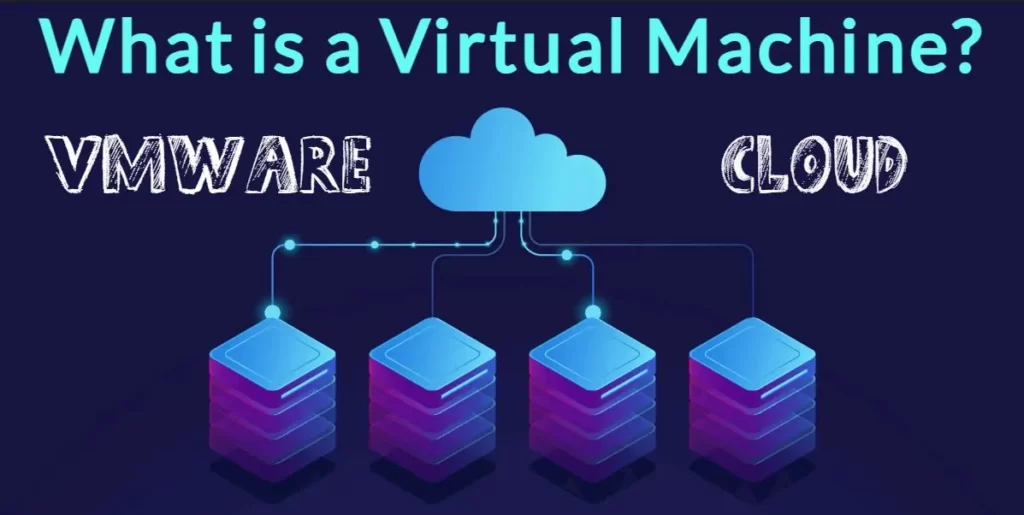Table of Contents
ToggleIntroduction of Virtual Machine :
A Virtual Machine (VM) represents a virtualized computing resource that employs software, rather than a dedicated physical computer, to execute programs and deploy applications.
These virtual ‘Guest’ Machines can coexist on a single physical ‘Host‘ machine. Each virtual machine operates independently, boasting its unique operating system, even when multiple VMs are operating on a shared host. This allows scenarios like a virtual MacOS machine running seamlessly on a physical PC, showcasing the versatility of VM technology.
A virtual machine (VM) represents a dynamic operating system technique enabling a single system to operate seamlessly within diverse execution environments.
Efficient scheduling and sophisticated virtual memory management allow a process to function as if it possesses its dedicated processor and exclusive memory space.
The linchpin of a virtual machine is the “virtual machine monitor” (VMM), often referred to as the VM’s core, operating within a multiprogramming environment and reliant on the hardware’s capabilities.
The concept of virtual machines originated with IBM (International Business Machines) and brought with it groundbreaking features such as time-sharing and multiprogramming. In essence, a virtual machine serves as a software-based solution, enabling the concurrent operation of multiple operating systems on a single computer.
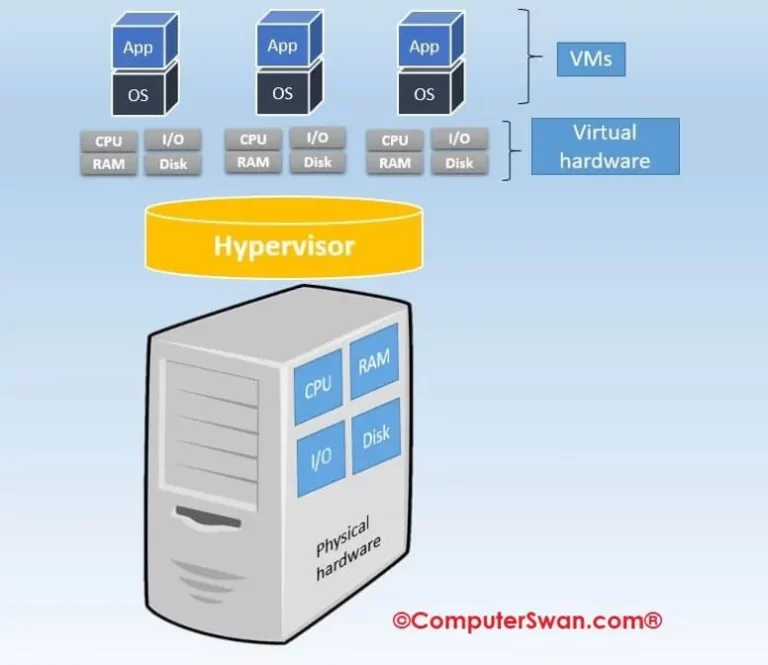
Consider a scenario where your computer runs Microsoft’s Windows 11, but your tasks require a Linux-based OS. Traditionally, you would create separate partitions on your hard disk, reserving one for Windows 11 (usually C drive) and another for Linux-based OS (typically D drive). During startup, your computer will prompt you to select the desired OS.
However, if your workflow involves frequent shifts between Linux and Windows, an elegant solution emerges in the form of virtual machine technology.
Utilizing virtualization software like VirtualBox, you can execute Linux-based OS alongside your primary operating system, eliminating the need for constant reboots. Transitioning from Windows to Linux or vice versa becomes a seamless task, achieved through runtime switching within VirtualBox.
This approach streamlines resource allocation, permitting distinct resource allocation for each operating system. For instance, if your computer boasts 4 GB of RAM, you can allot 2 GB to Windows 11 and the remaining 2 GB to Linux-based OS. Both operating systems load into memory concurrently, remaining readily available for swift switching without necessitating a full system reboot.
Embracing virtual machines empowers you to maximize efficiency while minimizing interruptions, providing an ideal solution for dynamic computing needs.
VirtualBox & VMware are leading virtualization software solutions that empower users to create and manage virtual machines (VMs) effortlessly.
These versatile platforms enable resource-efficient emulation of multiple operating systems on a single host, optimizing resource utilization and streamlining software development and testing.
Another hand With VirtualBox’s open-source flexibility and VMware Workstation’s robust features, users can choose the best fit for their virtualization needs.
These solutions provide cost-effective alternatives for businesses seeking scalability, security, and disaster recovery solutions.
So Whether you’re an IT professional, Student, Developer, or business owner, harnessing the power of VirtualBox or VMware Workstation can elevate your computing experience and streamline operations.
What are Virtual Machines?
Virtual Machines (VMs) are a game-changing new technology that allows a single physical computer or server to run multiple operating systems concurrently. They work by utilizing a software called a ‘Hypervisor (also known as a virtual machine monitor or VMM)’ that creates and manages these virtual environments.
There are two primary types of virtualization:
Full Virtualization, which emulates an entire physical server.
Paravirtualization, which provides a more efficient solution by allowing the guest OS to interact directly with the underlying hardware. Virtual Machines, VMs, Hypervisor, Full Virtualization, Paravirtualization.

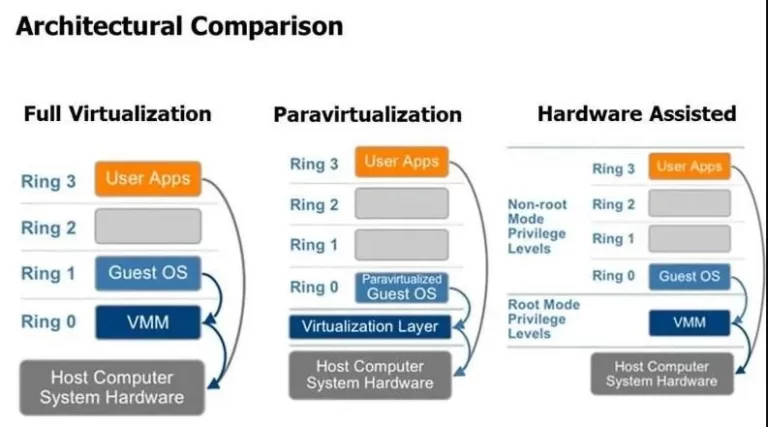
Advantages of Virtual Machines -
Virtual Machines offers many benefits, making them a go-to solution for various computing needs. They optimize resource utilization, leading to cost savings and enabling businesses to achieve more with their existing hardware.
Enhanced security is another advantage, as VMs isolate applications and data from one another, reducing the risk of vulnerabilities.
Scalability is inherent in VMs, allowing you to easily add or remove virtual instances as needed. Moreover, VMs excel in disaster recovery scenarios, as snapshots and backup options make data restoration a breeze.
VM Benefits Includes, Resource Optimization, Cost Savings, Enhanced Security, Scalability, and the Disaster Recovery.
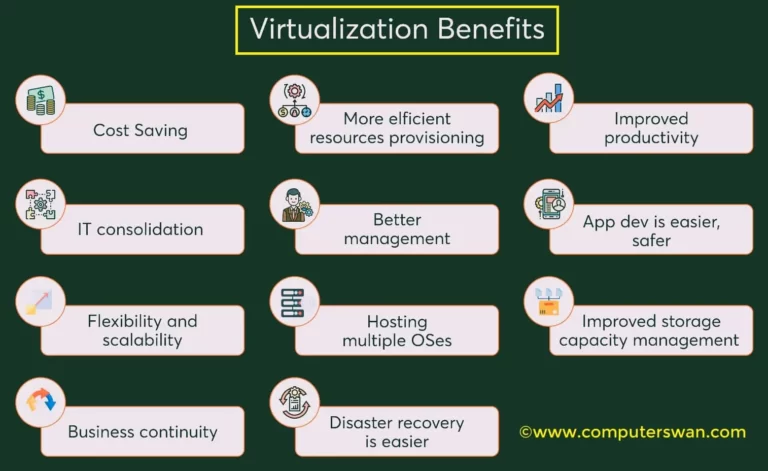
Applications of Virtual Machines -
Virtual Machines find applications across various industries and use cases. In data center management, they help streamline operations by consolidating multiple physical servers into a single machine. Software development and testing benefit from VMs, allowing developers to test in diverse environments.
VMs are also used to maintain compatibility with legacy systems while transitioning to new platforms.
In cloud computing, VMs are the foundation, providing on-demand resources to users. Lastly, education and training benefit from VMs as they enable students to conduct experiment without compromising real systems. VM Applications, including Data Center Management, Software Development, and Legacy Systems, Cloud Computing, Education and Training.
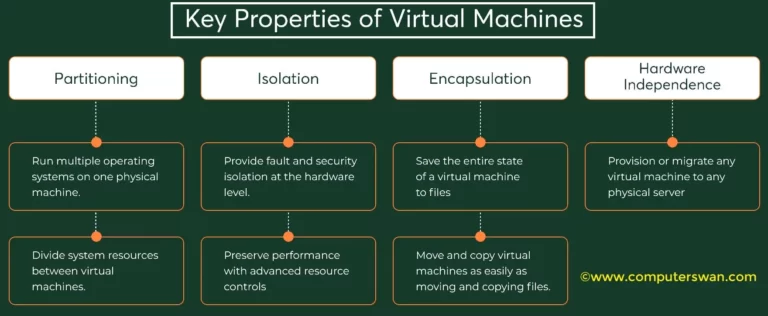
Types of Virtualization Software -
Several virtualization software options are available, each with its unique features and capabilities. VMware, a market leader, offers a robust and comprehensive solution for enterprises. VirtualBox is an open-source option that’s user-friendly and suitable for personal use.
Microsoft’s Hyper-V is integrated with Windows Server and is a solid choice for Windows-based environments.
KVM (Kernel-based Virtual Machine) is a Linux-based solution known for its performance, while Xen is a hypervisor widely used in today’ scloud computing environments.
Virtualization Softwares are , VMware, VirtualBox, Hyper-V, KVM, Xen.
Setting Up Virtual Machine -
Setting up your first VM involves a few key steps. First, choose the right hypervisor for your needs. Then, follow the installation process, which typically involves configuring virtual hardware and selecting the guest operating system. It’s essential to allocate resources such as CPU, RAM, and storage effectively. Finally, install your chosen guest operating system, and you’re ready to start using your VM. Setting up VM, Hypervisor, Virtual Hardware, Guest OS, and Resource Allocation.
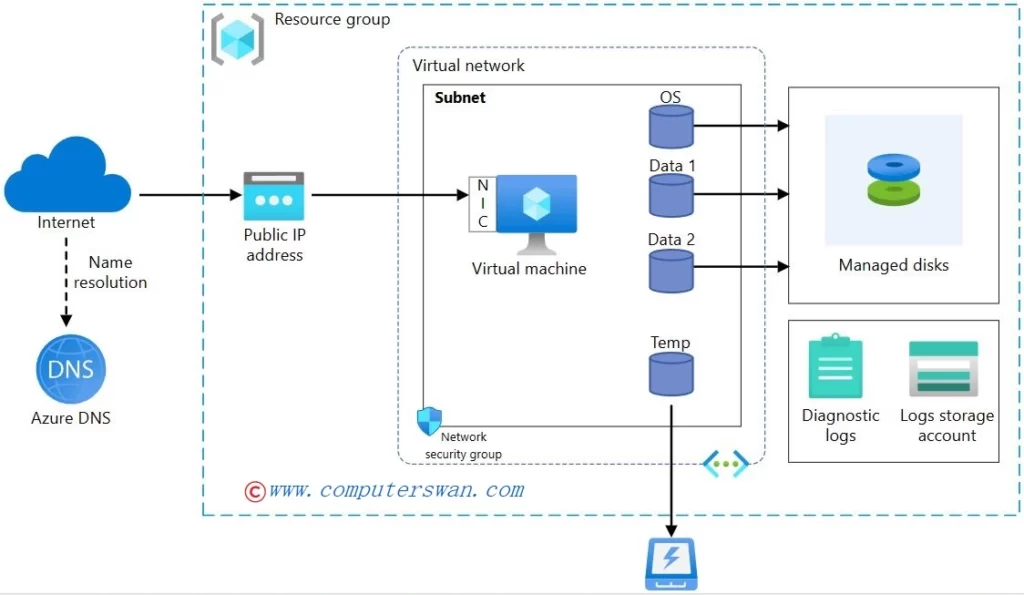
Best Practices for Virtual Machine Management -
Managing virtual machines effectively requires adherence to best practices. Proper resource allocation and monitoring ensure that VMs run smoothly without wasting resources. Regular backups and recovery strategies are essential to safeguard against data loss.
Network configuration plays a crucial role in VM management, as it dictates how VMs communicate with each other and external networks. Security considerations, including user access control and firewalls, are paramount to protect VMs from threats. Additionally, utilizing VM snapshots at key points in your VM’s lifecycle can save configurations and states for easy restoration. VM Management, Resource Allocation, Backup and Recovery, Network Configuration, Security, VM Snapshots.
Challenges & Solutions -
While VMs offer numerous advantages, they also present challenges.
One challenge is the performance overhead introduced by virtualization, which can impact resource-intensive applications. Compatibility issues may arise when attempting to run older software on modern VMs.
Licensing and cost concerns can become complex when managing multiple VMs.
To address these challenges, businesses often employ performance tuning, software patches, and cost-effective licensing models, ensuring a smooth virtualization experience. VM Challenges, Performance Overhead, Compatibility Issues, Licensing, Cost Concerns, and Solutions.
Add Your Heading Text Here
1. What is a virtual machine (VM)?
- A virtual machine is a software-based emulation of a physical computer, running an operating system and applications.
2. What is VMware?
- VMware is a company that provides virtualization and cloud computing software and services.
3. How does virtualization work?
- Virtualization creates multiple VMs on a single physical server, each acting as an independent computer.
4. Why use virtual machines?
- VMs allow for efficient resource usage, easier management, and isolation of applications and services.
5. What are the benefits of virtualization?
- Benefits include cost savings, flexibility, scalability, and disaster recovery.
6. Is VMware the only virtualization software?
- No, there are other virtualization solutions like Hyper-V, KVM, and VirtualBox.
7. What is cloud computing?
- Cloud computing is the delivery of computing services over the internet, such as storage, processing, and networking.
8. How is cloud computing related to virtualization?
- Cloud providers often use virtualization to manage and allocate resources to users.
9. What is the difference between a physical server and a virtual machine?
- Physical servers are tangible hardware, while VMs are software-based and run on physical servers.
10. Can I run multiple operating systems on a single server using virtualization?
- Yes, virtualization allows running multiple OS instances on one physical server.
11. Is it possible to run Windows on a Mac using a virtual machine?
- Yes, you can run Windows on a Mac using software like VMware Fusion.
12. What is a hypervisor?
- A hypervisor is software that manages and controls VMs on a physical server.
13. How does virtualization affect hardware resource utilization?
- Virtualization optimizes resource utilization by allocating resources as needed.
14. What is server consolidation?
- Server consolidation reduces the number of physical servers by running multiple VMs on a single server.
15. Are there risks associated with virtualization?
- Risks include security vulnerabilities, resource contention, and performance issues.
16. Can VMs communicate with each other?
- Yes, VMs can communicate over a network, just like physical machines.
17. What is a snapshot in virtualization?
- A snapshot is a copy of a VM’s state at a specific point in time, useful for backup and recovery.
18. What is VMware vSphere?
- VMware vSphere is a virtualization platform that includes ESXi, vCenter, and other components.
19. How do I migrate a physical server to a virtual machine?
- Tools like VMware Converter help migrate physical servers to VMs.
20. Is virtualization only for businesses, or can individuals use it too?
- Individuals can use virtualization software for various purposes, such as software testing.
21. What are the system requirements for running VMs?
- VMs require a compatible CPU, enough RAM, and storage space.
22. Can I run Linux on a Windows host using virtualization?
- Yes, you can run Linux VMs on a Windows host using virtualization software.
23. Are there free virtualization solutions available?
- Yes, VirtualBox and VMware Player offer free virtualization options.
24. Can VMs be moved between different physical servers?
- Yes, VMs can be migrated between hosts to balance resource usage.
25. What is the difference between a host OS and a guest OS?
- The host OS is the operating system running directly on the physical hardware, while the guest OS runs within a VM.
26. Can I run resource-intensive applications in a virtual machine?
- VMs can run resource-intensive applications, but performance may vary.
27. What is a virtual switch in virtualization?
- A virtual switch connects VMs to the physical network.
28. How do I secure my virtual machines?
- Secure VMs by applying patches, using firewalls, and configuring access controls.
29. What is a virtual appliance?
- A virtual appliance is a pre-configured VM with an application or service.
30. Can I allocate more resources to a VM if needed?
- Yes, you can adjust CPU, memory, and storage resources for a VM.
31. What are templates in virtualization?
- Templates are VM configurations that can be used to create multiple VM instances.
32. Can I use VMs for software testing and development?
- VMs are commonly used for software development and testing environments.
33. What is the difference between Type 1 and Type 2 hypervisors?
- Type 1 runs directly on the hardware, while Type 2 runs on top of an existing operating system.
34. How do I back up my virtual machines?
- VM backup solutions can capture the state of VMs for recovery purposes.
35. What is the role of a virtual machine monitor (VMM)?
- A VMM manages VMs by controlling hardware access and resource allocation.
36. Can VMs run on cloud platforms like AWS and Azure?
- Yes, cloud providers use VMs to offer scalable infrastructure services.
37. How do VM snapshots work?
- Snapshots capture a VM’s state, allowing you to roll back to that state if needed.
38. What are the best practices for VM performance optimization?
- Best practices include proper resource allocation, regular maintenance, and monitoring.
39. Is VMware the same as VirtualBox?
- No, VMware and VirtualBox are different virtualization software.
40. What are the risks of overcommitting resources in virtualization?
- Overcommitting can lead to resource contention and performance issues.
41. Can VMs run on mobile devices?
- Some mobile devices support virtualization for running multiple OS instances.
42. What is the purpose of VMware Tools?
- VMware Tools enhance the performance and functionality of VMs.
43. What is the difference between paravirtualization and full virtualization?
- Paravirtualization requires modification of the guest OS, while full virtualization does not.
44. Can I create my own VM images?
- Yes, you can create custom VM images for specific use cases.
45. What is the role of a virtual desktop infrastructure (VDI)?
- VDI allows users to access virtual desktops hosted on servers.
46. How can I allocate more storage to a virtual machine?
- You can increase a VM’s storage by extending its virtual disk.
47. Are there open-source virtualization options?
- Yes, solutions like KVM, VirtualBox, and QEMU provide open-source virtualization options.
48. What is live migration in virtualization?
- Live migration allows moving a running VM from one host to another without downtime.
49. How do I choose the right virtualization software for my needs?
- Consider factors like your use case, budget, and hardware compatibility when choosing virtualization software.
50. Can VMs run on a Raspberry Pi?
- Yes, some virtualization solutions support running VMs on a Raspberry Pi for experimentation and development.