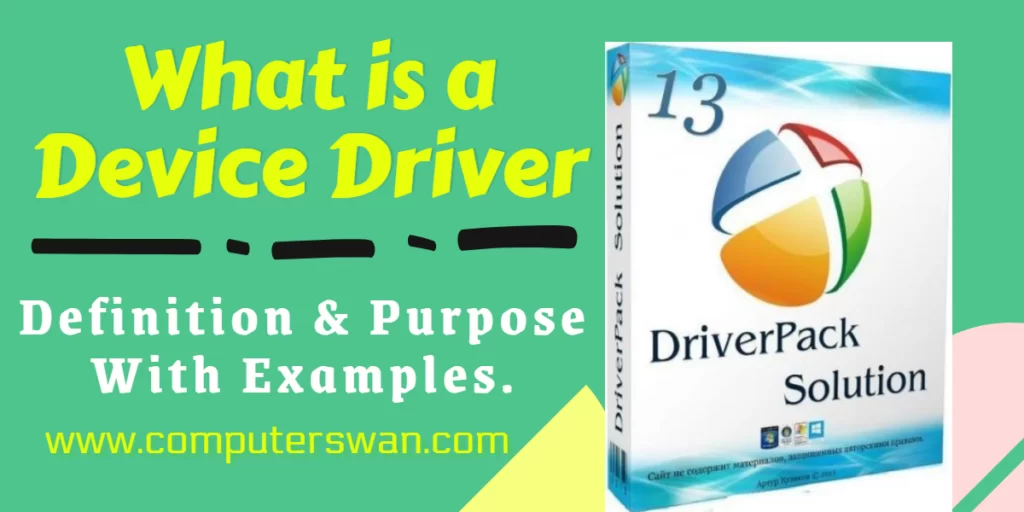Table of Contents
ToggleWhat is a Device Driver?
Device Driver – Device driver in computing refers to a specific type of software program or a specific type of software application that controls a specific hardware device that enables various hardware devices to communicate with the computer’s operating system.
Device drivers (software that runs hardware) mainly fall into the category of system software. Suppose you are connecting any hardware like the printer to your computer through a USB cable (Universal Serial Bus), then the printer will not run even after connecting to the computer unless you install the printer driver software.
In another way we can say that Device drivers are like interpreters for your computer. They’re small pieces of (program) software that act as middlemen between your operating system and your hardware devices, like printers, graphics cards, or sound cards. When you use any of these devices, the operating system sends requests to the driver, which then translates these requests into a language the hardware can understand.
This translation ensures that your hardware and software can work together harmoniously. Keeping your device drivers up to date is crucial to ensure your hardware functions optimally and stays compatible with the latest software updates. It’s like maintaining a smooth conversation between your computer’s software and its hardware, making your system run more efficiently.
Purpose of Device Driver :
A device driver stands as a specialized software program with a singular mission: Managing the intricate communication between a computer and a particular hardware device. It’s not an overstatement to declare that device drivers are the lifeblood of proper computer operation.
Despite their compact program size, these programs wield an enormous influence, serving as the critical bridge between a computer’s software and its hardware components. From the mouse and keyboard, which handle user input, to the display that graces your screen, device drivers arranges interactions between your computer and its various components like printers, keyboards, and more.
Device drivers do much more than ensuring your mouse clicks register or your keyboard responds promptly. They delve into the complex realm of networks, facilitating seamless connectivity and data transfer. They also navigate the pathways of storage devices, ensuring your data is read, written, and safeguarded with precision.
Graphics, too, fall under the capable purview of device drivers. These unassuming pieces of code are the wizards behind the scenes, translating high-level graphic commands into the dazzling visuals that dance across your screen. They optimize rendering, enhance performance, and deliver the pixel-perfect images that elevate your computing experience.
In summary, Device Drivers transform mere machines into powerful tools, enabling us to communicate, create, and connect with the digital universe. Without them, the hardware that constitutes the beating heart of our computers would remain silent, dormant, and unable to fulfill their potential.
Every Manufacturer release updates to these special kind of software program (Device Drivers) to enhance functionality, patch vulnerabilities, and ensure compatibility with the latest software and hardware innovations. keeping your drivers up to date is good for your system. Consistently updating your drivers is equivalent to optimizing a computer system, guaranteeing that all its components operate in perfect harmony and without errors.
In conclusion, Device Drivers empowers our computers systems to perform their uncountable tasks. They facilitate the compatible collaboration of software and hardware, turning our machines into dynamic tools that shape the way we live, work, and play in the digital age.
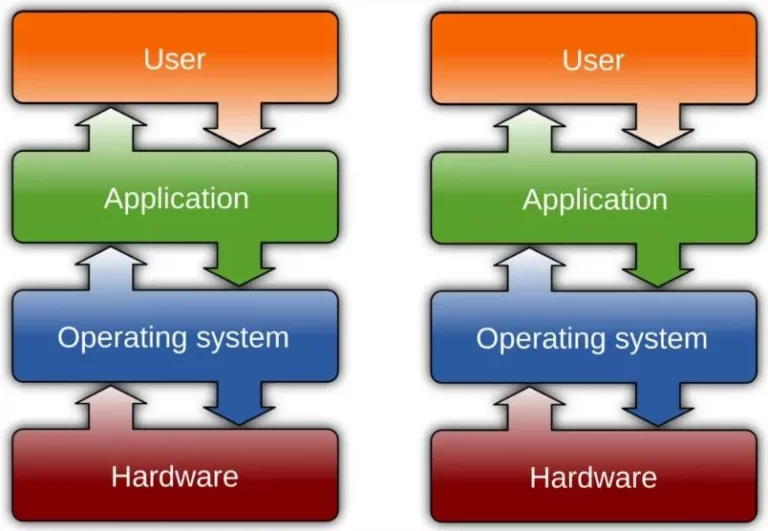
How Do Device Drivers Work?
Within the OS runtime environment, device drivers often operate with a high level of privilege. In fact, some device drivers may be directly linked to the kernel of the operating system, which controls execution for all other code, including device drivers, and is a memory-resident component of an OS like Windows, Linux, or macOS.
Device access and action requests from the operating system and its running programs are forwarded to the appropriate hardware devices by device drivers. Additionally, they transmit status or signals from hardware devices to the operating system, which in turn transmits them to apps.
So now we know very much that Device drivers act as essential intermediaries between your computer’s operating system and its hardware components, such as printers, graphics cards, and sound devices. They work like translators, converting the language of your software into a format that your hardware can comprehend.
This translation is vital for the smooth functioning of your system, as it ensures your software and hardware collaborate seamlessly. It’s akin to maintaining a fluid conversation between your computer’s software and hardware, enhancing overall system efficiency. Regularly updating these drivers is key to keeping this dialogue running smoothly.
What is Purpose of Device Drivers?
The primary purpose of device drivers is to bridge the gap between your computer’s operating system and its hardware components, like printers, graphics cards, and audio devices. They serve as interpreters, converting the language of your software into a format that your hardware can understand.
This crucial translation enables seamless communication between your software and hardware, ensuring they work together beautifully. Keeping your device drivers up to date is crucial to maintaining this smooth interaction. It enhances system performance, responsiveness, and overall user experience.
Below are the key purposes of device drivers. let’s discuss them one by one –
Hardware Communication:
Device drivers are the unsung heroes of your computer, ensuring seamless communication between your operating system and various hardware components. They act as intermediaries, bridging the gap in the language spoken by these two essential parts of your system.
Plug and Play Functionality:
Thanks to device drivers, you can easily connect new devices to your computer. These drivers enable plug-and-play functionality, allowing you to plug in a new device, and have it work without the need for complex setup processes.
Hardware Optimization:
Device drivers optimize the performance of your hardware. They ensure that your devices run at their best, providing you with efficient and speedy operations. It’s like having a well-tuned engine in your car for a smoother ride.
Error Handling:
Device drivers are responsible for identifying and resolving errors. They play a crucial role in enhancing the overall security and stability of your system. Much like a vigilant security guard, they keep an eye out for any anomalies.
Security:
In addition to error handling, device drivers contribute to the security of your system. They help protect your computer from potential vulnerabilities by ensuring that all hardware interactions are secure.
Regular Updates:
Just like your favorite apps and software, device drivers need regular updates. These updates often include enhancements, bug fixes, and security patches to keep your system running smoothly. Think of them as essential tune-ups for your computer’s orchestra, ensuring it plays harmoniously and flawlessly.
Types of Device Drivers :
1. Audio Drivers: Imagine your computer as a concert hall, and the audio drivers as the sound engineers. They manage the audio output, ensuring that you hear every note and beat clearly, whether it’s your favorite song or the sound effects in a video game.
2. Graphics Drivers: The visual aspect of your computer is brought to life by graphics drivers. These artists are responsible for rendering vibrant images and crisp videos on your screen, from the high-resolution photos you view to the lifelike graphics in your games.
3. Network Drivers: Think of network drivers as the messengers that connect your computer to the internet. They facilitate communication between your system and the vast web, allowing you to browse, stream, and connect with others online.
4. Printer Drivers: These drivers are like the conductors of your document orchestra. They transform your digital files into printed masterpieces, ensuring that your documents, photos, and presentations come out exactly as you envisioned.
5. USB Drivers: In the modern era, USB drivers are your connection coordinators. They enable smooth interaction between your computer and various USB devices, from flash drives to external hard disks.
6. Bluetooth Drivers: Bluetooth drivers work like radio hosts, allowing your computer to connect with wireless peripherals such as keyboards, mice, and headphones, making your workspace cable-free.
7. Chipset Drivers: The maestros behind the scenes, chipset drivers orchestrate the core functions of your computer’s motherboard, ensuring that all hardware components communicate effectively.
8. Input Device Drivers: These drivers are your skilled interpreters for input devices like mice, keyboards, and touchpads. They ensure that every click and keystroke is accurately translated into action.
9. Storage Drivers: Your digital librarians, storage drivers, manage the flow of data to and from your hard drives and solid-state drives, guaranteeing that your files are organized and accessible.
10. Camera Drivers: For video calls, photography, and live streaming, camera drivers serve as the directors of your webcam, allowing you to be seen and heard clearly.
Generally, your computer relies on different types of device drivers to deliver a seamless experience. While these drivers usually work their magic behind the scenes, understanding their roles can help you troubleshoot issues, keep them up to date, and continue enjoying the performance of your digital world.
How Device Driver Are Developed :
Generally, Developing device drivers may sound like a complex effort, but let’s break it down into simple terms. Device drivers are typically developed using programming languages like C and C++.
These languages allow developers to create the essential code that acts as a translator between the hardware and the operating system. While the specifics may vary depending on the hardware and operating system, the development process involves writing code that instructs the hardware on how to interact with the software. This code is then compiled into a format that the operating system can understand.
It’s a meticulous process that requires a deep understanding of both the hardware and the software.
Examples of Device Drivers :
You might not realize it, but they’re everywhere! Graphics card drivers make sure you enjoy smooth video and gaming experiences. Printer drivers are what let you put those digital creations on paper. Your wireless network adapter has a driver to keep you connected. Even your keyboard and mouse have drivers to ensure they understand your commands. These are just a few examples of the countless device drivers that quietly operate behind the scenes.
Device Drivers: Frequently Asked Questions (FAQ's)
Q1: What is a device driver, and why is it essential for my computer?
A1: A device driver is a special kind of software program or we can say a ‘piece of software’ that acts as a bridge between your computer’s operating system and the hardware devices connected to it, like printers, graphics cards, or sound cards. It’s essential because it enables your operating system to communicate with and control these devices, ensuring they work correctly.
Q2: Do I need to update my device drivers regularly?
A2: Yes, keeping your device drivers up to date is important. New updates often include performance enhancements, bug fixes, and improved compatibility with the latest software and operating systems. Regular updates ensure your devices work smoothly and securely.
Q3: How do I know if my device drivers are outdated?
A3: You can check for outdated drivers in your computer’s ‘Device Manager’ section. Look for any yellow warning symbols or use dedicated driver update software. It’s important to stay proactive and update drivers as needed.
Q4: Are device drivers the same for different versions of an operating system?
A4: No, device drivers are usually specific to the version of the operating system you’re using. You’ll need different drivers for Windows 11, 10, 8, 7, etc. Be sure to download the correct version for your OS.
Q5: Can I use generic drivers instead of manufacturer-specific ones?
A5: Generic drivers can work for basic functionality, but for optimal performance, it’s best to use manufacturer-specific drivers. They are tailored to your device and often provide more features and better compatibility.
Q6: What happens if I don’t install device drivers?
A6: Without proper device drivers, your hardware devices may not work, or they might function imperfectly. For example, without a graphics driver, your screen resolution might be limited. It’s essential to install the right drivers for everything to work correctly.
Q7: Are device drivers the same for hardware from different manufacturers?
A7: No, drivers are specific to each manufacturer and device. Using the wrong driver can lead to compatibility issues and potential malfunctions. Always use the drivers provided by the hardware manufacturer.
Q8: How can I install a device driver?
A8: You can usually install a device driver by downloading it from the manufacturer’s website and running the installer. Alternatively, Windows often offers automatic driver updates. Just follow the on-screen instructions.
Q9: Are device drivers a security concern?
A9: Outdated or rogue drivers can potentially pose security risks. It’s essential to download drivers from reputable sources, like the manufacturer’s website, to avoid any security issues.
Q10: Can I roll back a device driver if an update causes problems?
A10: Yes, you can roll back to a previous driver version if an update causes issues. In the device manager, right-click on the device, choose “Properties,” and under the “Driver” tab, select “Roll Back Driver” if the option is available.